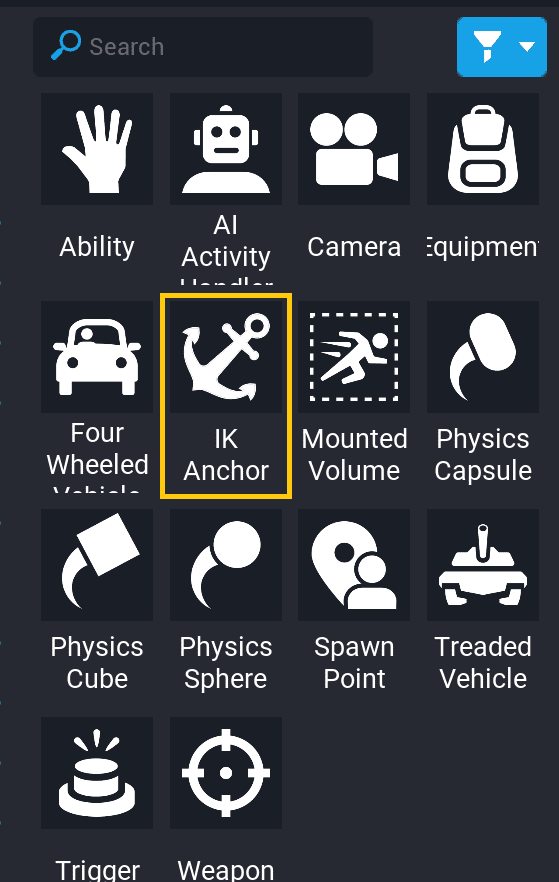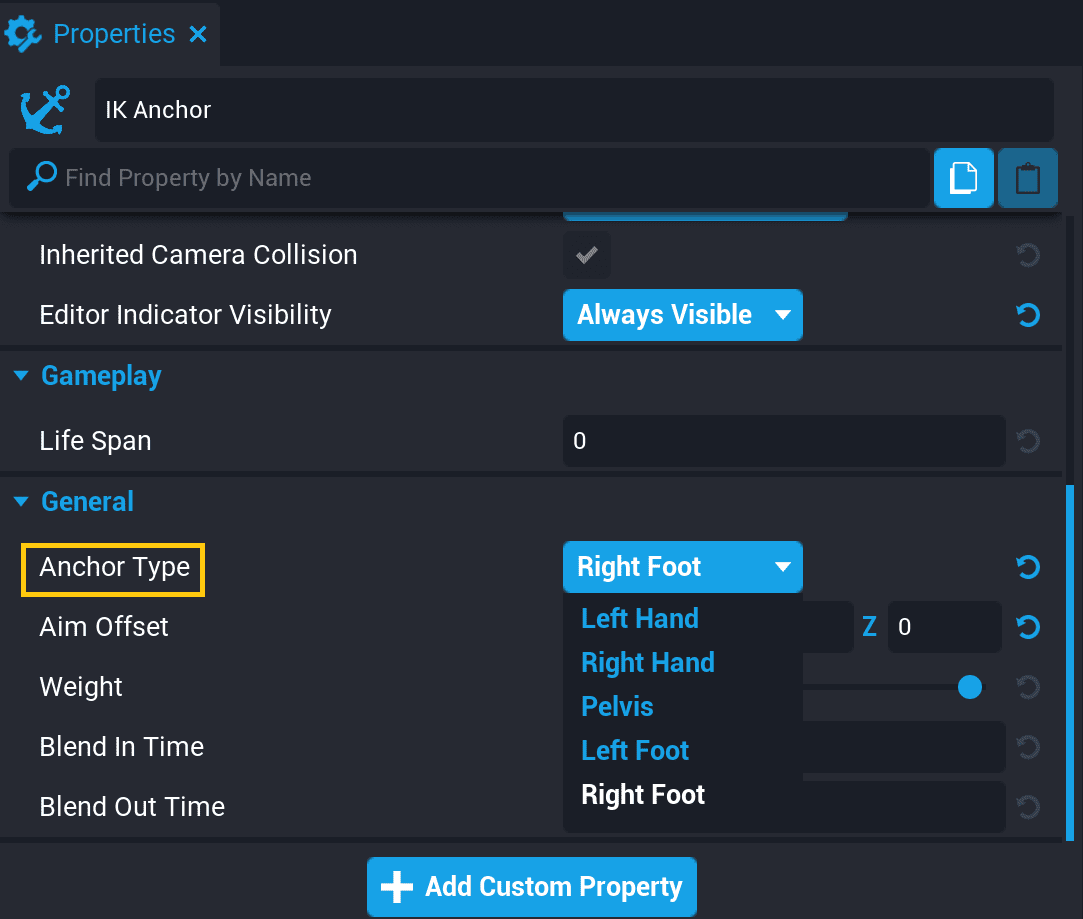IK and Custom Animations
Overview
IK Anchors are a system for modifying player animations. Players can be animated by setting their animationStance property, or by creating an Ability. IK Anchors allow creators to change the way specific joints move to create customized animations.
For a complete list of the existing player animations and animation stances, see Player Animations and Sockets.
IK Anchor Bones and Properties
IK Anchors work with a specific set of points (bones) on the player models and have properties that allow creators to customize the way they move the player skeleton.
Bones
There are 5 different bones that IK Anchors can control:
- Left Hand
- Right Hand
- Pelvis
- Left Foot
- Right Foot
Properties
| Property | Definition |
|---|---|
| Anchor Type | Which player bone should be controlled by the Anchor |
| Aim Offset | How the closest joint should bend relative to the Anchor |
| Weight | How much the bone should be controlled by the Anchor. At 0 it will not be affected at all, and at 1 it will move as close to the anchor as possible. |
| Blend In Time | How long it should take for the bone to transition when the Anchor is activated. |
| Blend Out Time | How long it should take for the bone to revert when the Anchor is deactivated. |
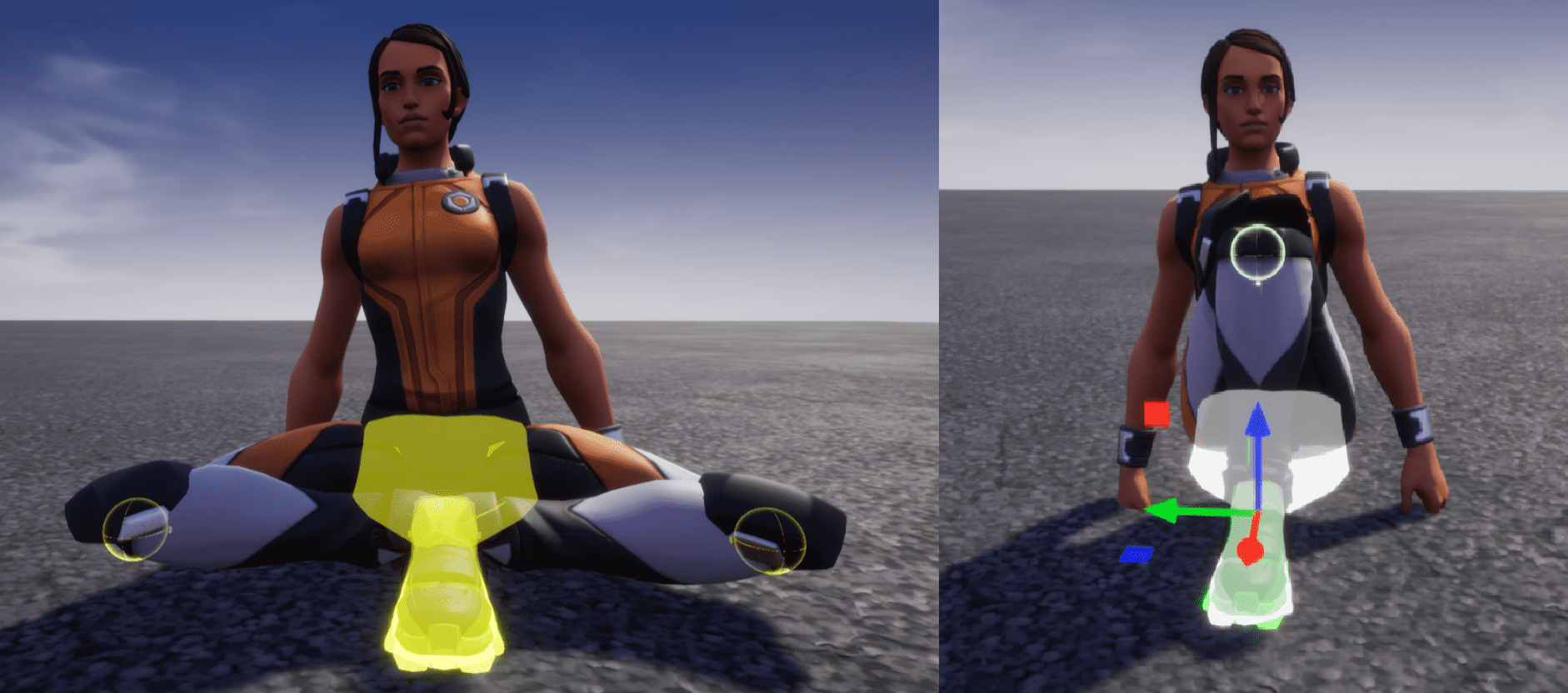 Pelvis, left, and right foot anchored, with Aim Offset at Y = 50 and Y = -50 (fig. 1), and both at Z = 50 (fig. 2)
Pelvis, left, and right foot anchored, with Aim Offset at Y = 50 and Y = -50 (fig. 1), and both at Z = 50 (fig. 2)
Adding IK Anchors
Add an IK Anchor Object
The IK Anchor object can be found in the Game Objects section of Core Content, under Game Components.
Select the IK Anchor and drag it into the Scene or Hierarchy to add it to the project.
Tip
To make the IK Anchor object visible in the world, press the V key while it is selected. To make your IK Anchors always visible, select them and in the Properties window change Editor Indicator Visibility to Always Visible.
Select the Correct Socket
With the IK Anchor selected, open the Properties window. Change the Anchor Type property to match the bone that should be controlled.
Activate the IK Anchor
To make an IK Anchor start controlling a player's bone, call the Activate method with the target Player. See the IKAnchor API entry to learn more and see examples of ways to use IK Anchors.
Learn More
IKAnchor in the Core Lua API | Player Animations and Sockets | Player in the Core Lua API | Abilities Tutorial