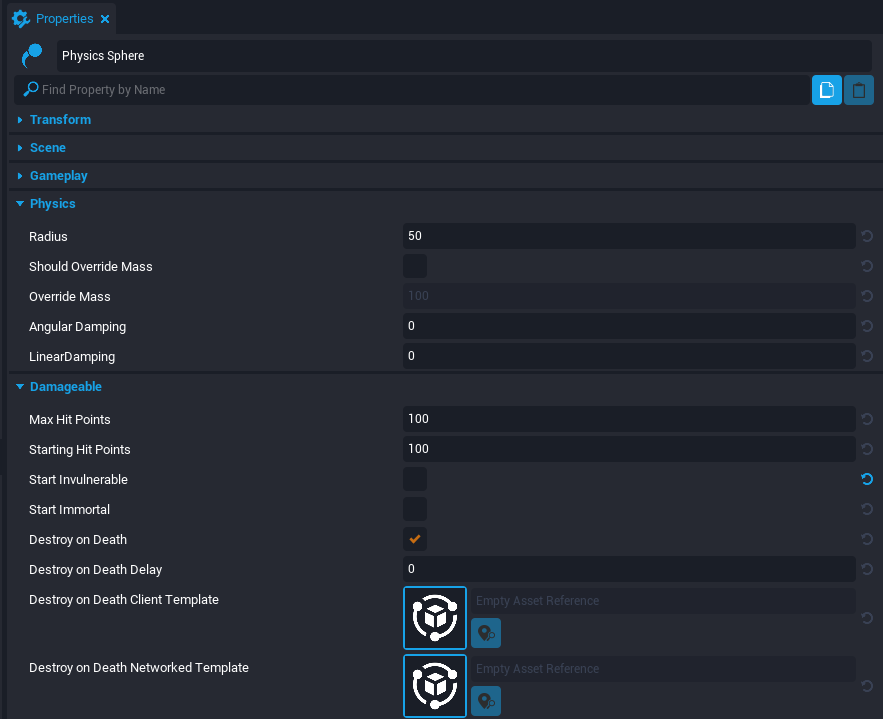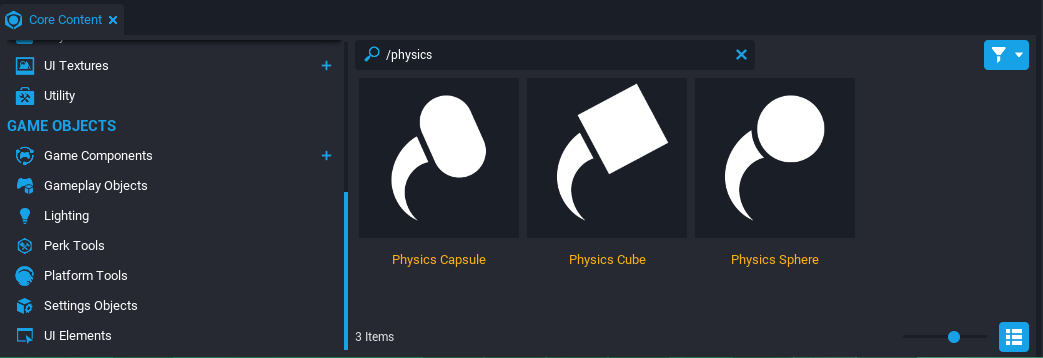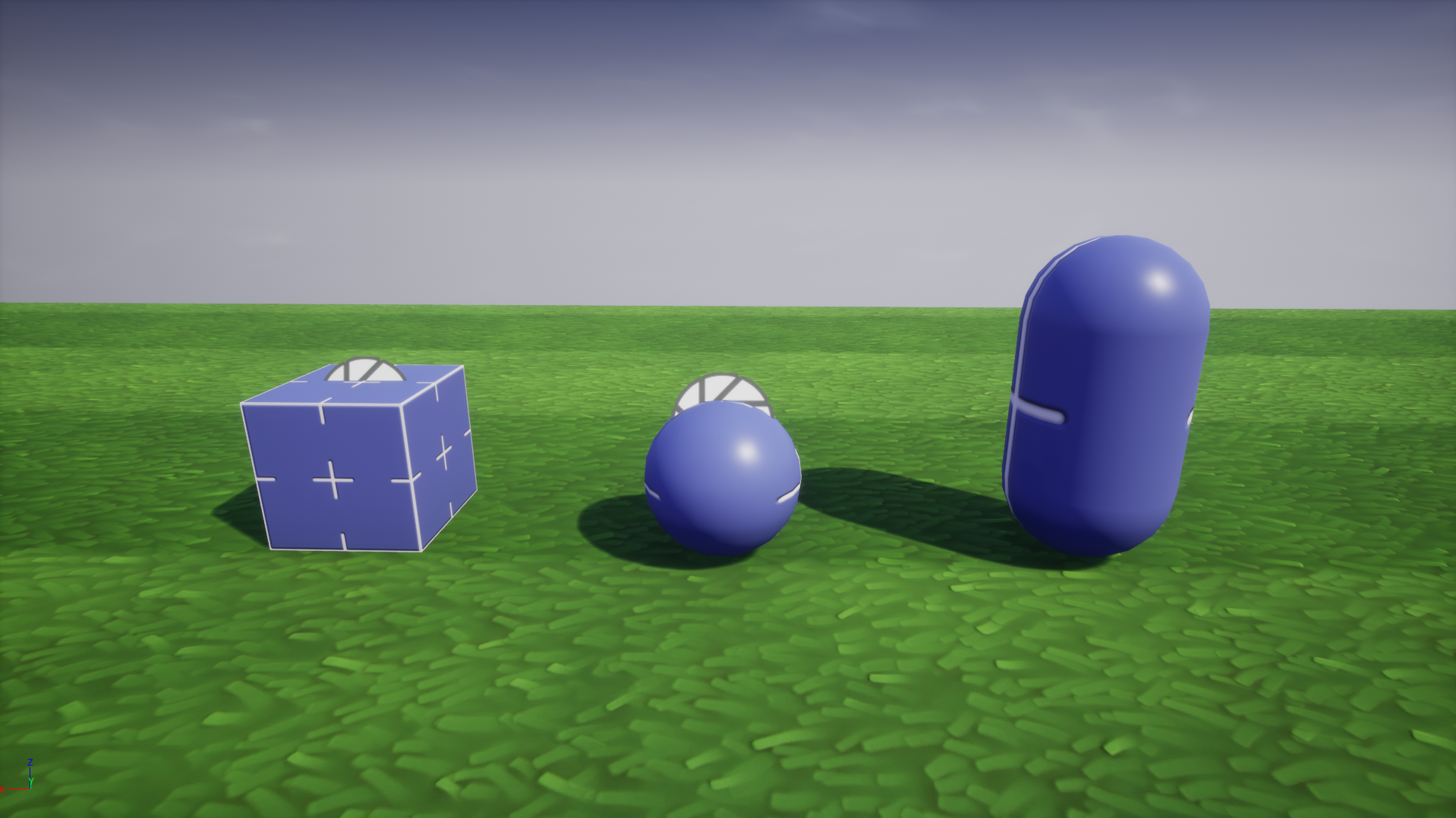Physics Objects
Overview
The Physics Object is a CoreObject that has simulated physics to interact with gravity, players, and other objects. It also implements the Damageable interface. This means it has properties, events, and functions for objects which can take damage and die.
By default, a Physics Object placed into the Hierarchy is networked. This means all clients will see the same physics simulation on the object. Although this is essential in most games, networked objects are the most performance-expensive type of object. They should only be used if necessary for the gameplay.
Network Dormancy
For further optimization of networked objects, look at the dormancy feature which will make games more performant and utilize more networked behavior by only having certain networked objects replicate when needed.
A Physics Object's networking can be disabled and the object can be placed in a Client Context. This will cause the clients to see varying results when the object collides and simulates physics. It will also disable the object from receiving damage from networked weapons. Client-side physics is useful for visual effects similar to Debris Physics.
Note
Physics Objects come with a child ClientContext that has a mesh shape. This mesh shape is only visual and does not affect the physics or collision of the Physics Object.
Physics Objects Properties
Physics Objects have two important sections in the Properties window: Physics and Damageable.
Physics Section
The Physics section has properties to change the physical attributes of the object. This can be useful for changing the collision shape's size or the speed of the object.
| Property Name | Description | Notes |
|---|---|---|
| Radius | The radius size of the Physics Sphere or the radius size of the Physics Capsule body. | Only available for Physics Sphere or Physics Capsule object. |
| Desired Length | The length of the Physics Capsule from opposing endcaps. | Only available for Physics Capsule object. Capped to at least twice the radius. |
| Cube Size | The size dimensions of the Physics Cube. | Only available for Physics Cube object. |
| Should Override Mass | Toggle to manually change the mass of an object. | A default mass is calculated and used if inactive. |
| Override Mass | The mass of the object if overriding default. | Mass measured in kilograms. |
| Angular Damping | Drag force added for angular (rotational) movement. | Greater value results in a quicker stop, zero value results in no change, and negative value results in more movement over time. |
| Linear Damping | Drag force added for linear (positional) movement. | Greater value results in a quicker stop, zero value results in no change, and negative value results in more movement over time. |
Damageable Section
Physics Objects also implement Damageable properties. This can be useful to deal damage to the object and spawn a template when destroyed.
| Property Name | Description |
|---|---|
| Max Hit Points | Maximum hit points of the object. Values less than or equal to 0 will be ignored. |
| Starting Hit Points | The hit points of the object when the object is spawned. Cannot be greater than Max Hit Points or less than 0. |
| Start Invulnerable | When true, the object cannot take damage. |
| Start Immortal | The object doesn't automatically die when the hit points is less than or equal to 0. |
| Destroy on Death | If true, when the object dies, destroy the object. |
| Destroy on Death Delay | Time, in seconds, after the object dies when it will be automatically destroyed if Destroy on Death is true. |
| Destroy on Death Client TemplateId | Spawns the template on the client at the location of the Damageable after the death delay. This is the most efficient for visual-only effects. |
| Destroy on Death Networked TemplateId | Spawns a networked template at the location of the Damageable after the death delay. This is useful for spawning gameplay from a destroyed Damageable. |
Adding Physics Objects
Find Physics Object
Physics Objects can be found in the Core Content under the Gameplay Objects section. There are three different shapes available: capsule, cube, and sphere.
Add Physics Object
Select a Physics Object and drag it into the Scene or Hierarchy to add it to the project.
Make sure to move the entire Physics Object and not just the child shape to avoid separation of the collision and mesh.
Test the Physics
Play the project in Multiplayer Preview Mode and notice the physics among multiple clients.
Learn More
Networking | DamageableObject | Contexts | PhysicsObjects API